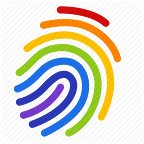Explore Deep Web Anonymously With The Best Dark Web Onion Browsers
If you're on this blog looking for browsers to explore the deep web anonymously, we're sure you already have an agenda in mind. Whether you're just curious to find out how it works, are looking to create an anonymous Facebook account, trade Bitcoins, or download a whole bunch of Torrent, we hope you know the risks and concerns that come with it.
But first, a word on what the deep web is and how it’s different from the dark web. Even though the terms are often used interchangeably, there is a huge difference between the two. The deep web refers to a certain part of the internet that isn’t accessible or indexed by search engines. This means that you won’t be entering the deep web through a Google search. The deep web could require you to sign-in or provide other forms of verification and usually includes things like fee-based content, pages blocked by owners, or even medical records, to name a few.
The dark web, on the other hand, is a part of the deep web that is intentionally hidden for many reasons. This is where things can get a little bit tricky because you’d need to download special browsers to open the .onion links.
Even though the deep web is an extremely useful space for many reasons, it’s no secret that it is also a place widely popular for all sorts of criminal activities. From counterfeit money to the black market to even being able to hire an assassin (yikes!), there’s very little crazy that you can’t do on there.
If this is your first time getting on to the deep or dark web, this blog might help you navigate it safely without putting your identity, data, location, or security at risk. Visiting the space just out of curiosity and not really sure what you could use it for? Here are some of the best dark websites you might find worth exploring!
For now, let’s take a deeper dive into some of the dark web browsers you can use to load .onion sites (and that’s what you’re here for, right?)
Explore The Deep Web Anonymously With A VPN
First and foremost, before we start talking about dark web browsers, one of the most important things to keep in mind while surfing the deep web is to use a VPN in addition to the special browsers. This will help keep your identity, personal data, and location safe protecting you from criminal activities, making sure you can surf the space anonymously without being detected.
This is especially helpful in the case of Tor (The Onion Router) and other dark web browsers being illegal or blocked in your areas as it will help you slide through the government surveillance radars.
Here are some of the best dark web browsers that will help you explore the deep web anonymously :
1. TOR
Tor, or The Onion Router, is where it all started.
As an open-source dark web browser that you can use on windows, Mac, and even Linux computers, Tor offers unparalleled security and remains at the top of the list of dark web browsers to date.
Here’s how to install Tor on your system.
- Download the Tor browser.
- Run the file that you just downloaded, and extract the browser into your desired folder. (you can also extract it into a pendrive if you wish)
- Once you’re done, open up the folder, and select the Tor browser to start using it.
Even though the Tor technology does protect you to a great extent, it is still recommended to use a VPN for an added layer of security. When it comes to the dark web-taking chances is never a good idea.
2. Whonix
Whonix is a Linux-based OS that is more focused on privacy and security and comes with Tor implemented into it, making it an excellent option to turn to if you want to go exploring the deep, dark web.
The OS is open-source, which means that it’s free to download and use. If you’re interested in trying out Whonix, follow these steps to download and install it.
- First of all, download and install VirtualBox.
- When you’re done, open VirtualBox, and select ‘file’.
- Next, click the Whonix Gateway image and click ‘continue’.
- You should now see a dialogue box showing ‘appliance settings’. Click ‘import’.
- Click ‘agree’.
- Wait until Whonix-Gateway.ova is imported.
- Once complete, follow the same steps for Whonix.Workstation.ova.
- When that is done, go ahead and open both Whonix Gateway and Whonix Workstation in VirtualBox.
- After the Whonix Gateway has finished loading, you can connect it to the Tor network via the wizard.
- When the Gateway is connected to Tor, click ‘Ok’ on the ‘Whonixcheck’ dialogue box.
- Now, navigate down to the bottom left corner and open the terminal by selecting the icon right next to ‘Applications’.
- At this point, the system will probably ask you to enter your password. The default password for this step is ‘changeme’, which you actually might want to change later, but for now, just proceed with this one.
- By now, your Workstation window is probably checking for updates. If it’s not, you can always run the check by going to ‘Application’, selecting ‘system’, and then ‘Whonixcheck’.
- When it’s done checking for updates, open the terminal up and type in: ‘sudo apt-get-update-plus dist-upgrade’ and then repeat the same process with the Gateway.
And you’re done! A good point to note here is that once you’re done, it’s wide to change the password to something more secure. To make sure that the security is always intact and up to date, run system checks on both the Gateway and Workstation regularly.
3. Firefox
Did you know that the good old Firefox can be used as a dark web browser? If you didn’t, you’re in for a major surprise! All you need to do is connect to Tor using Firefox. Don’t know how? We’ve listed the steps down.
- Follow these instructions to download and set up Firefox.
- Once you’ve done that, find the ‘preferences’ tab.
- Hover over ‘Network Settings’, and hit ‘settings’.
- Next, find ‘configure proxy access to the internet,’ select, manual proxy configuration.
- Now, set the SOCKS Host as 127.0.0.1 and port to 9050.
- Once you’ve done that, tick ‘SOCKS v5’ under SOCKS Host.
- Finally, make sure ‘Proxy DNS when using SOCKS v5’ is checked on before you click ‘ok’.
Now that you’re officially connected to Tor via Firefox, you’ll need to test it. Try loading the link check.torproject.org. If you’ve set things up correctly, you should see a congratulations message.
If you can see that, congratulations! You can now explore the dark web as much you like! (Stay clear of the creepy stuff though, things can get super dangerous)
4. Invisible Internet Project
Like Whonix, the Invisible Internet Project or the I2P was created for people who value their privacy. It is a private network layer that is 100% encrypted and was designed to protect your private information with a superior sense of integrity.
As an alternative to Tor, the I2P works on garlic routing instead of onion routing. Markedly different from the layered approach in onion routing, garlic routing is uni-directional and forms clumps of messages to prevent individual messages from being used by observers-a lot like garlic cloves!
Here’s how to install, configure, and use the I2P.
- First of all, pick a version that works best with your machine and download it.
- A point to note is that for I2P to run on your system, you need to have Java pre-installed. If your download isn’t running because your system doesn’t have Java installed, you will see a dialogue box taking you to the Java download page. Make sure you download and set it up before trying to proceed further.
- Once you have Java up and running, your I2P download should open and display a dialogue box to proceed with the installation process.
- If it’s open, you can probably see two options: ‘base’ and ‘windows service’. Select ‘base’ AND ‘windows service’ if you want the I2P to be functioning all the time from the moment you start your machine. If you want to be able to switch I2P on and off as you please, leave ‘windows service’ blank, and click ‘next’.
- From here, the installation wizard should guide you smoothly through the process. If you haven’t changed the default settings, you should be able to view the I2P group among the options in your start menu.
5. Subgraph OS
Subgraph OS is another Tor-based dark web browser that uses Sandboxing, Metaproxy, Package security, and Kernel hardening, along with Filesystem encryption to ensure bulletproof security. If you think that’s all, think again.
Apart from all these incredible features, Subgraph OS also brings with it secure IM, also called CoyIM, along with Icedove, its very own secure email client. Interested already? Here’s how to download and set up Subgraph OS:
- First things first, grab the version that sits well with your operating system and machine and download it (you get the drill)
- After you boot it, select ‘Graphical Install’ from the options.
- The rest of the installation process is fairly straightforward. Just follow the wizard and log in to Subgraph OS when you’re done to start enjoying your own ultra-private world.
6. Waterfox
Sound familiar?
If you didn’t pick the hint up, this dark web browser is based on Firefox-a browser we’re all familiar with. Built for power users, the browser doesn’t feature a plugin whitelist. This means that you can run apps like Silverlight and the Java Applets and run any extension you want without the risk of your data being sent back to Mozilla or even the Waterfox project.
Here’s how to download and install Waterfox :
- As always, grab the browser and download.
- Once your download is complete, extract the file.
- Follow the default settings in the installation wizard, and you’re ready to use it!
Pretty straightforward, right?
7. Tails-The Amnesic Incognito Live System
The Amnesic Incognito Live System, or much more commonly known as Tails, is a live OS that was created to protect its user’s privacy online. You can either download and install it, or access it using a USB drive.
When you’re using Tails, your current system OS will temporarily be disabled to ensure security. All connections in Tails are run via the Tor distributed network. Any connection request that tries to skip this network is immediately terminated, making sure your location, privacy, and identity are always safe.
Here’s how to download and use Tails:
- First of all, to ensure greater security, it’s best to download tails on a USB drive. So, before getting started, make sure your USB is plugged in.
- Next, download the version that matches your machine and its OS.
- Follow the instructions in this “Fool-proof guide to download”, install, and run Tails effectively.
We hope you found what you were looking for! If you didn’t, here are some FAQs and their answers that might help.
8. Freenet
Looking for the best dark web browsers? Here’s another brilliant one! As a peer-to-peer network, Freenet also encrypts data before sending it out into the online world, making it an ideal browser for visiting the dark web. Besides that, it also routes its online and external communication through different nodes to provide that extra level of security. Using a decentralized, distributed network for data encryption the browser makes sure to keep prying away from your data.
Freenet offers its users both darknet, and opennet mode for censorship resistant communication and publishing. Here’s how to download Freenet:
- First of all, download the browser from their website’s download page.
- When you’ve downloaded it, run the installer and install the project.
- If the download or installations fails, for any reasons, further instructions on their download page should help you navigate the situation.
9. Opera
Oh yes! We’re talking about that browser that everyone had on their machines and was all the rage almost decade ago. If you didn’t know that you could actually access the dark web on it, you’re in for a surprise! Opera is, in fact, one of the best dark web browsers!
In the same way as Firefox though, to access the dark web, you’ll first and foremost, need to change the router information in your settings tab so that you can connect to the Tor network smoothly. Once this is done, you’re free to access the dark web whenever you want!
One of the best parts about using Opera to access the dark web, is that it comes with its very own, built-in VPN. Even though this is nowhere near as powerful as an independent, professional-quality VPN service like Ivacy, it still does a great job at adding that extra layer of protection around your browsing.
Here’s how to download Opera browser:
- Download the browser using this link.
- When your download is complete, run the installer and set it up.
- Change your settings and enjoy the dark web anonymously without stress!
10. ZeroNet
Finally, the last of our list of the best dark web browsers is ZeroNet. Built on Bitcoin cryptography, and the BitTorrent network, this one is another peer-to-peer communication tool. Sites on ZeroNet are identified with public keys instead of IP addresses.
Even though the platform is not entirely anonymous, it can be connected with a VPN to the Tor Network. The platform doesn’t charge for hosting and does not need configuration, allowing for a simple and quick setup.
Here’s how to download and set it up as a dark web browser.
- Use this link to download the ZeroNet package.
- Once the package is downloaded, all you need to do is unpack and start using it.
What Are The Best Dark Web Browsers For Android?
Excellent question! Luckily, there are a range of dark web browsers that will get you where you want with your android phone without compromising your sensitive information.
These include:
- Tor
- Orbot
- DuckDuckGo Privacy Browser
- I2P
- Onion Search Browser
These dark web browsers are available for download on Google PlayStore. Please keep in mind that it is essential to make sure you have a good VPN trying to explore the deep or dark web from your android phone to keep your sensitive information (like your bank account info) safe.
Can I Access The Dark Web On My IPhone?
The short answer is yes, you can. To access the dark web on your iPhone, you’ll need a special browser to load up the .onion sites and a subscription to a high-quality, well-reputed VPN service to ensure safety and anonymity-Looking for one? Check out this offer!
Some of the best dark web browsers for iPhone users are and the Onion Browser .
Which Is The Best From The List Of Dark Web Browsers?
Our recommend using Tor as its one of the most secure dark web browsers for accessing the dark web.
Is Browsing Darkweb Illegal?
If you’re looking for a quick answer is NO, the dark web itself is not illegal. However, some activities that are associated with the dark web, are-giving it its frightening reputation. These illegal activities and websites include drugs, child pornography, and even the buying and selling of firearms.
What Are The Best Dark Web Browsers For PC And Windows?
The dark web browsers listed in this blog are some of the top ones for PC and Windows. But if you are looking to enhance your experience, then you will find Ivacy VPN to be right up your alley. Ivacy VPN will not only allow you to access all the content you want, but it will ensure you are safe and secure online. Since the dark web is not entirely secure and could get you in a lot of trouble, it would be wise to use a reliable VPN to secure your online presence.
Since Ivacy VPN offers countless security features like Military Grade Encryption, Secure DNS, IPv6 Leak Protection, and more, it is the perfect solution to your online privacy and security problem while accessing the dark web. For this, and much more, stick to Ivacy VPN.